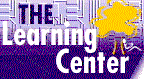|
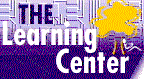
windows 2000 professional
Windows 2000 Professional Training Course
Info and Order
|
Windows 2000 Professional Training

The self-paced windows 2000 professional certification training is exceptional. Our online windows 2000 professional training course meet or exceed exam objectives, teaching precisely what you need to know.
|
FREE Online Courses
FREE Certification Exams
A+ Certification
Network+ Certification
Webmaster Certification
Java
Certification
310-025
MCSE
Training
MOUS
Training
Windows 2000
Training
Courses
70-210 Courses
70-215 Courses
70-216 Courses
70-217 Courses
70-218 Courses
70-219 Courses
70-220 Courses
70-221 Courses
70-224 Courses
70-229 Courses
70-270 Courses
Microsoft
Office
Training
Courses
Office XP
Access
2000
Excel
2000
Word
2000
Power
Point
Project
Outlook
2000
Works
Internet Explorer
FrontPage
Exchange Server
Novell
PhotoShop
Crystal Reports
Lotus Notes
LINUX
UNIX
X.M.L.
QuickBooks
HTML Tutorial
Flash MX
Cisco
CCNA
Oracle
9i
Training
Visual Basic
SQL
Server
|
Our Windows 2000 Professional training courses are for anyone who wants to take MCSE Exam 70-210 for Windows 2000 Professional.
High quality, self-paced training to help achieve your goals conveniently Anytime, Anywhere!. No parking hassles, no missed assignments, and nothing to install. 12-months of e-Learning
FREE quarterly course additions and updates, dedicated, professional technical support, access 24 hours a day, 7 days a week from any PC with Internet access
Windows 2000 Professional Series - Exam 70-210
- Installation provides users with an overview of the installation process for Microsoft Windows 2000 Professional and has step-by-step procedures for installation tasks.
- Remote Installations and Upgrades describes network, unattended, and upgrade installations
- Administering Resources shows how to manage files. In particular, it covers how to choose a file system, how to compress and encrypt files, and how to manage file-level security.
- Administering Shared Resources describes the process and capabilities of managing resources shared on a network.
- Managing Disks describes how to view properties of disks, configure disks, maintain disks, and work with removable media.
- Managing Hardware describes the installation process for various types of hardware and has step-by-step procedures for installation and configuration of hardware devices
- Monitoring and Optimizing Your System teaches users how to monitor, troubleshoot, and back up your system for optimum performance.
- Configuring Your Desktop provides users with an overview of the installation process for Microsoft Windows 2000 Professional and has step-by-step procedures for installation tasks.
- Networking with Windows 2000 Professional provides users with an overview of the Windows network architecture model. Users are provided with step-by-step procedures for configuring and connecting a network with Microsoft Windows 2000 Professional. All types of network service, client, protocol and security issues are explained in the course.
- Using TCP/IP shows users how to configure and troubleshoot the TCP/IP protocol in a Windows 2000 environment and provides step-by-step procedures for common tasks.
- Managing Users and Groups provides the user with an overview of user and group accounts, including local and domain user accounts, group accounts, and user rights.
- Securing Your System provides users with an overview and step-by-step procedures for configuring, monitoring, and maintaining systems security using audit policies, security templates, and encryption technology
During the courses, you will learn how to:
- Devise an installation plan
- Install Windows 2000 Professional in a new installation
- Troubleshoot failed installation problems
- Install Windows 2000 Professional over a network
- Perform an unattended installation
- Upgrade an existing operating system
- Configure file systems using FAT, FAT32, or NTFS
- Convert from one file system to another
- Configure and manage compression and encryption for files and folders
- Control access to files and folders by using NTFS permissions
- Manage shared folders
- Explain network printing
- Add a local or network printer
- Set up and manage a print server
- Describe features of basic and dynamic storage
- View disk properties on local and remote computers
- Format disks
- Perform disk maintenance
- Manage removable media
- Install, configure, and manage display devices
- Install, configure, and manage Input/Output Devices
- Install, configure, and manage IrDA and USB devices
- Install, configure, and manage multiple processing units and network adapters
- Troubleshoot hardware devices
- Update device drivers
- Manage and troubleshoot driver signing
- Configure, manage, and troubleshoot the Task Scheduler.
- Manage and troubleshoot the use and synchronization of offline files.
- Optimize and troubleshoot the performance
- Manage hardware profiles
- Back up and recover system state and user data
- Configure and manage user profiles
- Configure support for multiple languages or multiple locations
- Manage applications using Windows Installer packages
- Configure and troubleshoot desktop settings
- Configure and troubleshoot fax support
- Configure and troubleshoot accessibility services
- Configure network components
- Connect to computers using dial-up networking
- Connect to shared resources on a Microsoft network
- Configure and troubleshoot the TCP/IP protocol
- Identify characteristics of IP addresses and their classes
- Use the ipconfig command
- Create a Virtual Private Network connection
- Apply an IPSec policy
- Use the Route command
- Describe the two user account models and their purpose
- Create and manage local user accounts
- Create and manage domain user accounts
- Create and manage group accounts
- Modify user rights for users and groups
- Encrypt data on a hard disk by using Encrypting File System (EFS)
- Implement, configure, manage, and troubleshoot local security policy
- Implement, configure, manage, and troubleshoot a security configuration
Our courses have special design features listed below:
- Certificates of Completion
- Instructional steps -- walk through a procedure
- Exercises -- try it out
- Notes - See additional information related to the topic in the text
- Tips - See a different, faster, or easier way of doing something
- Quick References - See a quick reference guide to the features introduced in a chapter
- Details - Display more detailed information related to the current topic
- Hotwords - See related information
- Navigation Bar - Maneuver easily through the courses
- Microsoft Approved Courseware Logo - to prepare you for a Microsoft certification
- Course Topics and Index -- with searching feature and hyper-links
- Printable Exercises - PDF downloadable files
- Sample Application Files - PDF downloadable files
- Course Glossary
- Skill Assessment - can be used for pre and post-testing -- tracking first try, best try and course grade - if passed, green check mark will appear as 'mastered' - hyperlinks to units within the course to go back and re-take a certain unit again. Use as pre-test to determine which course topics you want to focus on and to go directly into that unit.
Sign up for our courses right now, and join the ranks of people who
are taking financial advantage of the explosion in the Information Technology
field.

Bass Computer Services
Independent Technology Consultant
|